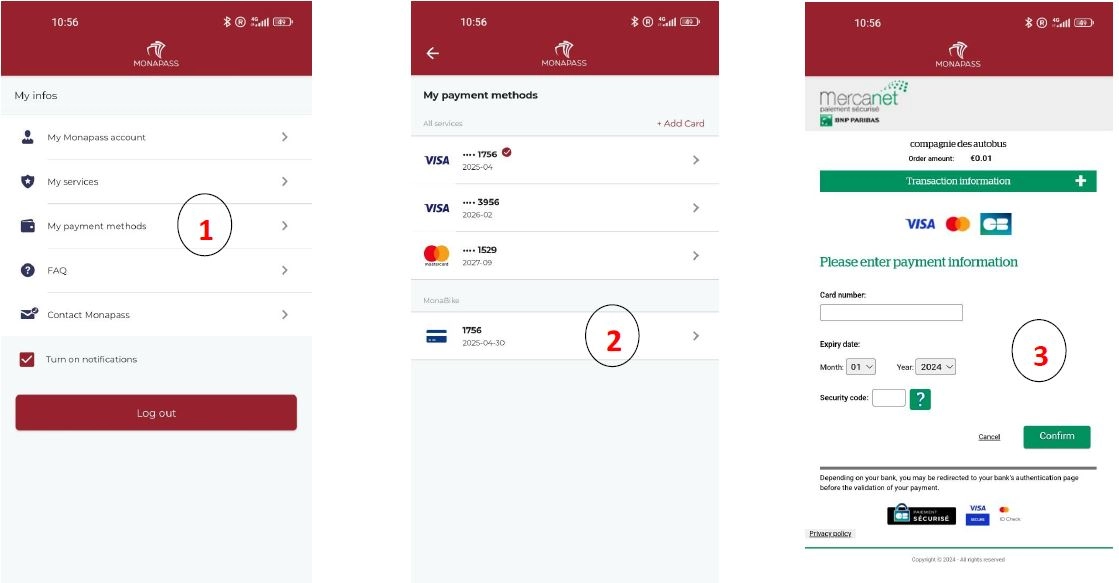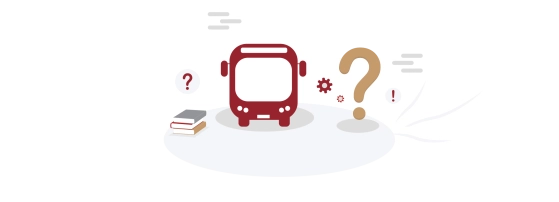MonaBike
I’ve got a MonaBike subscription and I cannot use it.
Find the answers to your questions about your MonaBike account here.
If you cannot find your question in the list below, please send your request directly from your Monapass account, section My infos > Contact Monapass.
If you have returned the bike correctly, and the station light is green, then there may be two solutions:
- Check your connection. To do this, close the application and reopen it to make sure that the problem does not come from there.
- If the problem persists, we invite you to contact Monabike directly by email (contact@monabike.mc)
If you have a MonaBike subscription in the PBSC app or on your CAM card, you can use it in Monapass.
All you need to do is to log in to your MonaBike account in Monapass and your subscription will be displayed in the "My passes" tab.
For that:
- From the menu bar in the app, go to My infos > My services > MonaBike
- Press the “Log in ” button
- In the next page, enter your MonaBike credentials (the same as the PBSC app) and press the “Log in” button
- Your MonaBike subscription will be displayed in the « Mes pass » tab
In certain specific cases, the transaction associated with the purchase of a MonaBike pass is blocked. This blockage comes from the payment system (PSP) of the MonaBike Service and is not a malfunction of the Monapass application. The most common reasons are:
- In the last step of the payment process, you did not click on the « Continue » button to validate the purchase
- Lack of sufficient funds to cover the €300 deposit that the MonaBike Service requires for each pass
- Type of bank card you used for the payment is not accepted: only Visa and Mastercard can be used. The credit cards (ex. American Express) and the prepaid cards are not supported
- Expiration date of your bank card is very close to the purchase date
- Your bank blocking the transaction
Two reasons can explain this problem:
- You are not connected to your MonaBike account at all
- You are connected to a different MonaBike account than the one with which you purchased your pass at the first place
Please check your connection status on the MonaBike page: My infos > My services > MonaBike. If you are connected to your MonaBike account, you could visit and eventually edit your personal data by clicking on « Edit personal information ».
1- To update the Monabike card on Monapass, go to Monapass, then in the menu My info > My payment methods.
2- Click on the Monabike card at the bottom. If it does not appear, go back and reclick on the menu My information > My payment methods
3- Enter the details of a valid Visa or Mastercard card, complete the 3D-secure connection step, and the card is added
4- If you still have an issue, contact us at contact@monapass.gouv.mc with a screenshot of the problem
To delete a payment card, in the menu My info > My payment methods, swipe left on the card to delete. Then click on Delete.
This is not possible on Monabike payment cards, which can only be modified and not deleted.
When you purchase a bike pass, the MonaBike Service takes a €300 deposit, often blocked on your bank account for several working days. This information is available on product description (during the purchase process), and also in the Terms & Uses of the MonaBike Service that you accepted upon registration:
https://monabike.mc/en/terms-conditions-c-g-a-u/
In some cases, this deposit is debited on your bank account; it all depends on the type of card you used, and the way your bank handles the deposit request. In any case, the €300 are collected by the MonaBike.
This deposit is automatically released on your bank account within 6 days.
If this is not the case, we recommend that you to contact the MonaBike Customer Service:
Tel: +377 97 70 22 15
Opening hours: 8:30am to 12pm / 1:30pm to 5:00pm, from Monday to Friday. In case of absence, leave a message and your contact information.
Email: contact@monabike.mc
If you are in one of the following situations, you can request a refund for the MonaBike pass you purchased in Monapass:
- You have been debited on your bank account but the pass has not been distributer (it does not show in the "My passes" tab)
- You were charged more than what you had to pay for the pass (especially in the case of multiple transaction for a given pass)
In order to benefit from a refund, please write to us from Monapass’ messaging tool (My infos > Contact Monapass) explaining the problem and confirming your MonaBike ID (this is the email address you use to connect to your MonaBike account). Please do not delete the text prefilled by the application in the message, because it contains some information related to your Monapass account that are useful to our support team. If possible, take few screenshots and attach them to your message. It is always easier to understand a problem with visual inputs.
First, please make ensure that the GPS location of your smartphone is activated. This is an information required to confirm that you are located in front of a given MonaBike station.
To unlock a bike, from your valid MonaBike pass, press the "Start the ride" button. You will have 2 options to unblock a bike:
- Scan of QR code (the easiest): you simply scan the QR code that is displayed on the bike you want to unlock
- Generation of a 5-digit code: press the "Generate an unlocking code" button. Then, in the list select your bike station. You can enter this 5-digit code displayed on your screen on the bike dock
- If the bike does not unlock, it may be in maintenance status. Mark it as such by clicking on the red LED at the docking station to alert Monabike, then try another bike.
For more information, please visit the MonaBike website: https://monabike.mc/en/how-it-works/
When you are in front of a full MonaBike station (there is no dock available to return the bike), you can request an additional 15-minute time credit to find a new MonaBike station.
For that:
- Go to the « Transport info » tab, click on the Bike icon on the interactive map to make appear all the MonaBike stations in Monaco. Find a MonaBike station around you with available docks around you (this information displays when you click on one of stations on the map)
- In the “My passes” tab, click on your MonaBike pass, and right on the bottom of the page, click on the “extend time” button
- The application will ask you to confirm the station in front of which you are located (the one that is full) and after the check, will grant you with the time extension
- Go to another MonaBike station and return the bike
For more information, please visit the MonaBike website: https://monabike.mc/en/how-it-works/
You can at any time see or edit your MonaBike account information. For that:
- From the menu bar, go to My infos > My services > MonaBike
- If you are connected to your account, click on «Edit personal information »
- Edit your data and press on the « Save » button